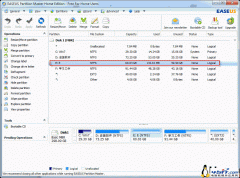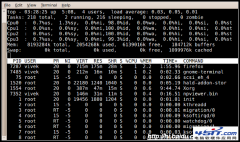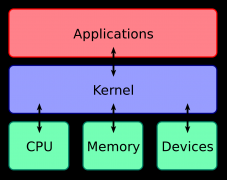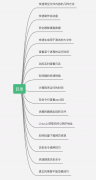|
1. 检查vnc客户端和服务器是否已经安装:
[gavin@centos ~]$ rpm -q vnc vnc-server package vnc is not installed vnc-server-4.0-8.1
cent os 5已包含vnc的安装包
2. 将用户名称加入到配置文件: (注:这里的“用户名”是指linux系统用户的名称) [gavin@centos ~]# vi /etc/sysconfig/vncservers # # Uncomment the line below to start a VNC server on display :1 # as my 'myusername' (adjust this to your own). You will also # need to set a VNC password; run 'man vncpasswd' to see how # to do that. # # DO NOT RUN THIS SERVICE if your local area network is # untrusted! For a secure way of using VNC, see # http://www.uk.research.att.com/vnc/sshvnc.html>.
# VNCSERVERS="1:myusername"
# VNCSERVERS="1:gavin 2:john" # use the method for more user VNCSERVERS="1:gavin 2:root 3:root"
# VNCSERVERARGS[1]="-geometry 800x600" VNCSERVERARGS[1]="-geometry 1024x768"
3. 设置用户gavin的密码 [gavin@centos ~]$ vncpasswd Password: Verify:
4. 启动VNC服务 [gavin@centos ~]# /sbin/service vncserver start Starting VNC server: 1:gavin [ OK ]
5. 输入命令
[gavin@centos ~]$ cd ~/.vnc/ [gavin@centos .vnc]$ vi xstartup #!/bin/sh
# Uncomment the following two lines for normal desktop: #unset SESSION_MANAGER #exec /etc/X11/xinit/xinitrc
[ -x /etc/vnc/xstartup ] && exec /etc/vnc/xstartup [ -r $HOME/.Xresources ] && xrdb $HOME/.Xresources xsetroot -solid grey vncconfig -iconic & #xterm -geometry 80x24+10+10 -ls -title "$VNCDESKTOP Desktop" & gnome-session & #set starting GNOME desktop #startkde & #kde desktop #twm & #Text interface
6. 重启vncserver [gavin@centos ~]# /sbin/service vncserver restart
Shutting down VNC server: 1:gavin [ OK ] Starting VNC server: 1:gavin [ OK ]
7. Windows登陆到VNC Server (1).从IE登录
直接从IE浏览器中输入如下地址:
http://xxx.xxx.xxx.xxx:5802
输入密码即可使用。
(2).从VNC view登录
在windows上安装vnc view,然后输入xxx.xxx.xxx.xxx:2,连接登录,输入密码即可。
备注:如果从vnc view登录时,提示connection refused(10061),则是因为linux防火墙的问题,登录centos系统,选择System-->Preferences-->Remote Desktop,勾选sharing中的两项,Security两项不勾,点击关闭,然后再重新用vnc view登录即可 |