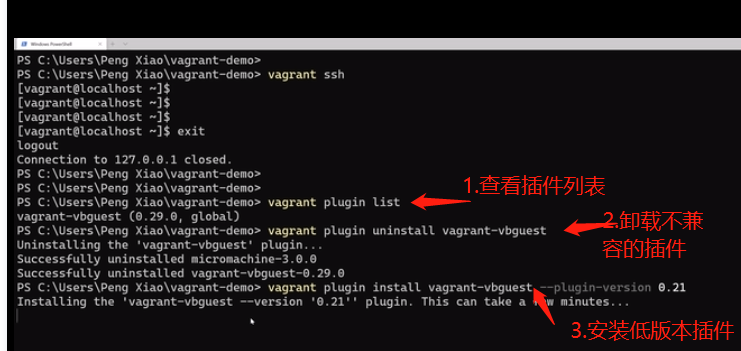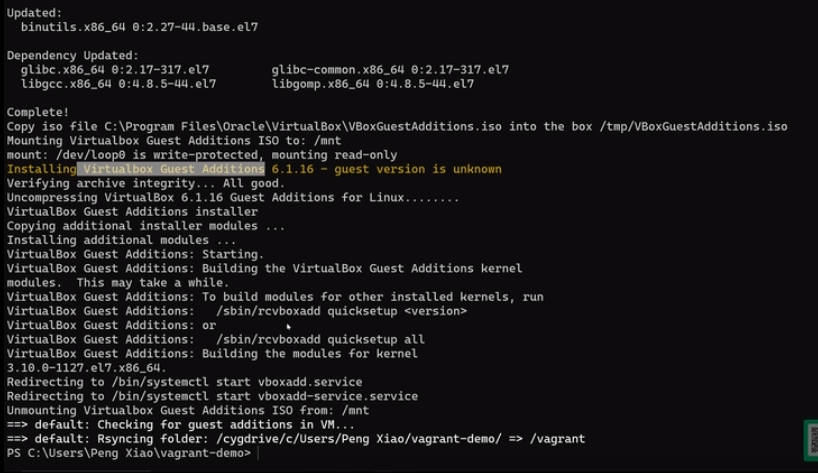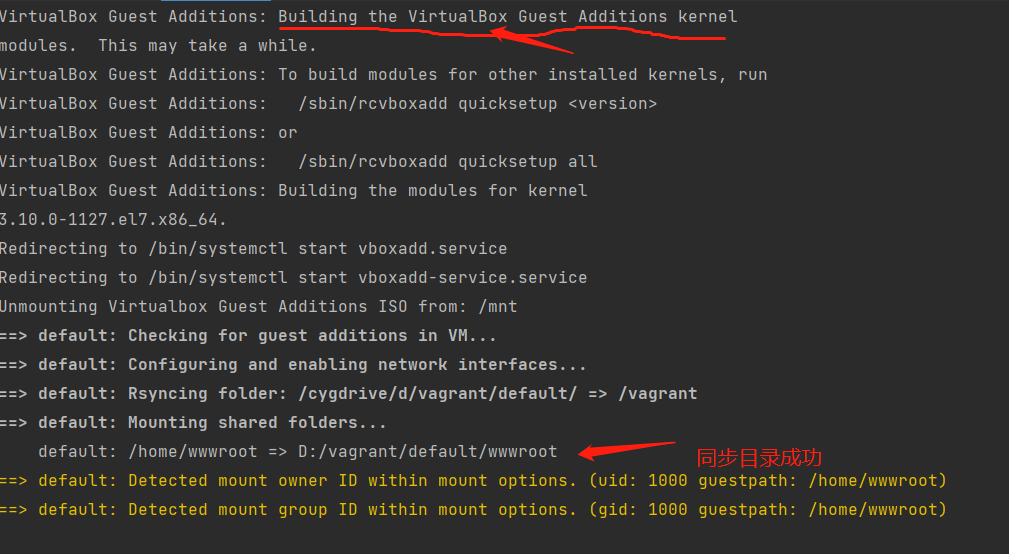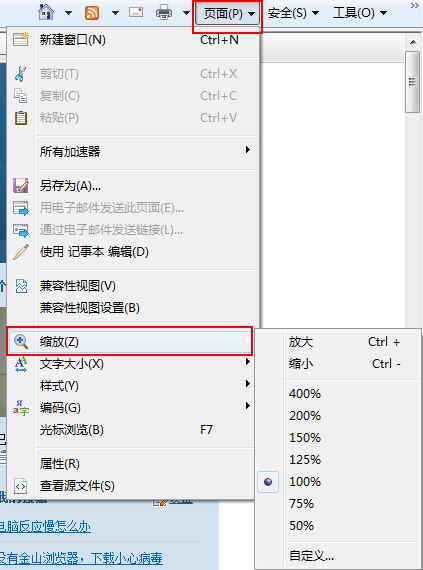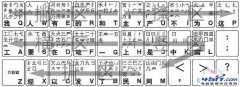|
问题描述:已经安装vagrant-vbguest 插件,且版本为0.30,使用的box 为centos7
http://cloud.centos.org/centos/7/vagrant/x86_64/images/CentOS-7.box
报错信息:报错挂载出错,通过vagrant ssh 可以登录虚拟机,但共享目录不同步。
D:�agrantdefault>vagrant reload
==> default: You assigned a static IP ending in ".1" to this machine.
==> default: This is very often used by the router and can cause the
==> default: network to not work properly. If the network doesn't work
==> default: properly, try changing this IP.
==> default: Attempting graceful shutdown of VM...
==> default: You assigned a static IP ending in ".1" to this machine.
==> default: This is very often used by the router and can cause the
==> default: network to not work properly. If the network doesn't work
==> default: properly, try changing this IP.
==> default: Clearing any previously set forwarded ports...
==> default: Clearing any previously set network interfaces...
==> default: Preparing network interfaces based on configuration...
default: Adapter 1: nat
default: Adapter 2: hostonly
==> default: Forwarding ports...
default: 22 (guest) => 2222 (host) (adapter 1)
==> default: Running 'pre-boot' VM customizations...
==> default: Booting VM...
==> default: Waiting for machine to boot. This may take a few minutes...
default: SSH address: 127.0.0.1:2222
default: SSH username: vagrant
default: SSH auth method: private key
==> default: Machine booted and ready!
[default] No Virtualbox Guest Additions installation found.
Loaded plugins: fastestmirror
Loading mirror speeds from cached hostfile
* base: mirrors.bfsu.edu.cn
* extras: mirrors.bfsu.edu.cn
* updates: mirrors.huaweicloud.com
Package centos-release-7-9.2009.1.el7.centos.x86_64 already installed and latest version
Nothing to do
Loaded plugins: fastestmirror
Loading mirror speeds from cached hostfile
* base: mirrors.bfsu.edu.cn
* extras: mirrors.bfsu.edu.cn
* updates: mirrors.huaweicloud.com
No package kernel-devel-3.10.0-1127.el7.x86_64 available.
Error: Nothing to do
Unmounting Virtualbox Guest Additions ISO from: /mnt
umount: /mnt: not mounted
==> default: Checking for guest additions in VM...
default: No guest additions were detected on the base box for this VM! Guest
default: additions are required for forwarded ports, shared folders, host only
default: networking, and more. If SSH fails on this machine, please install
default: the guest additions and repackage the box to continue.
default:
default: This is not an error message; everything may continue to work properly,
default: in which case you may ignore this message.
The following SSH command responded with a non-zero exit status.
Vagrant assumes that this means the command failed!
umount /mnt
Stdout from the command:
Stderr from the command:
umount: /mnt: not mounted
vagrantFile 内容;
# -*- mode: ruby -*-
# vi: set ft=ruby :
# All Vagrant configuration is done below. The "2" in Vagrant.configure
# configures the configuration version (we support older styles for
# backwards compatibility). Please don't change it unless you know what
# you're doing.
Vagrant.configure("2") do |config|
# The most common configuration options are documented and commented below.
# For a complete reference, please see the online documentation at
# https://docs.vagrantup.com.
# Every Vagrant development environment requires a box. You can search for
# boxes at https://vagrantcloud.com/search.
config.vm.box = "centos-7-20210729"
#config.vm.boot_timeout = 360
#config.ssh.username = "vagrant"
#config.ssh.password = "vagrant"
# Disable automatic box update checking. If you disable this, then
# boxes will only be checked for updates when the user runs
# `vagrant box outdated`. This is not recommended.
# config.vm.box_check_update = false
# Create a forwarded port mapping which allows access to a specific port
# within the machine from a port on the host machine. In the example below,
# accessing "localhost:8080" will access port 80 on the guest machine.
# NOTE: This will enable public access to the opened port
# config.vm.network "forwarded_port", guest: 80, host: 8080
#config.vm.network "forwarded_port", guest: 80, host: 8080
#config.vm.network "forwarded_port", guest: 22, host: 2222
#config.vm.network "forwarded_port", guest: 3306, host: 3306
#config.vm.network "forwarded_port", guest: 6379, host: 6379
#config.vm.network "forwarded_port", guest: 11211, host: 11211
# Create a forwarded port mapping which allows access to a specific port
# within the machine from a port on the host machine and only allow access
# via 127.0.0.1 to disable public access
# config.vm.network "forwarded_port", guest: 80, host: 8080, host_ip: "127.0.0.1"
# Create a private network, which allows host-only access to the machine
# using a specific IP.
# config.vm.network "private_network", ip: "192.168.33.10"
config.vm.network "private_network", ip: "192.168.56.1"
# Create a public network, which generally matched to bridged network.
# Bridged networks make the machine appear as another physical device on
# your network.
# config.vm.network "public_network"
# Share an additional folder to the guest VM. The first argument is
# the path on the host to the actual folder. The second argument is
# the path on the guest to mount the folder. And the optional third
# argument is a set of non-required options.
# config.vm.synced_folder "../data", "/vagrant_data"
config.vm.synced_folder "./wwwroot", "/home/wwwroot/", owner: "vagrant", groupe: "vagrant", mount_options: ["dmode=777", "fmode=777"]
#config.vm.synced_folder '.', '/vagrant', disabled: true
#config.vm.synced_folder "D:/vagrant/default/wwwroot/", "/home/wwwroot/",
#owner: "root", group: "root",
#type: "rsync",
# rsync__exclude: ".git/",
#rsync__args: ["--verbose", "--rsync-path='sudo rsync'", "--archive", "--delete", "-z"]
# type: "smb", smb_host: "192.168.56.1", smb_username: "lxw",smb_password: "123456", mount_options: ["username=lxw","password=123456"]
#type:"rsync" #,nfs: true, nfs_udp: true
# Provider-specific configuration so you can fine-tune various
# backing providers for Vagrant. These expose provider-specific options.
# Example for VirtualBox:
#
config.vm.provider "virtualbox" do |vb|
# # Display the VirtualBox GUI when booting the machine
# vb.gui = true
#
# # Customize the amount of memory on the VM:
vb.memory = "1024"
end
#
# View the documentation for the provider you are using for more
# information on available options.
# Enable provisioning with a shell script. Additional provisioners such as
# Ansible, Chef, Docker, Puppet and Salt are also available. Please see the
# documentation for more information about their specific syntax and use.
# config.vm.provision "shell", inline: <<-SHELL
# apt-get update
# apt-get install -y apache2
# SHELL
Vagrant::Config.run do |config|
# we will try to autodetect this path.
# However, if we cannot or you have a special one you may pass it like:
# config.vbguest.iso_path = "#{ENV['HOME']}/Downloads/VBoxGuestAdditions.iso"
# or an URL:
# config.vbguest.iso_path = "http://company.server/VirtualBox/%{version}/VBoxGuestAdditions.iso"
# or relative to the Vagrantfile:
# config.vbguest.iso_path = "../relative/path/to/VBoxGuestAdditions.iso"
# set auto_update to false, if you do NOT want to check the correct
# additions version when booting this machine
config.vbguest.auto_update = false
# do NOT download the iso file from a webserver
config.vbguest.no_remote = true
end
end
哪里的问题?
解决方法步骤
1.卸载掉原来的vagrant-vbguest 插件 ,因为我原来的插件是0.30版本有问题,更换低版本插件
vagrant plugin uninstall vagrant-vbguest
2.安装兼容的插件版本
vagrant plugin install vagrant-vbguest --plugin-version 0.21
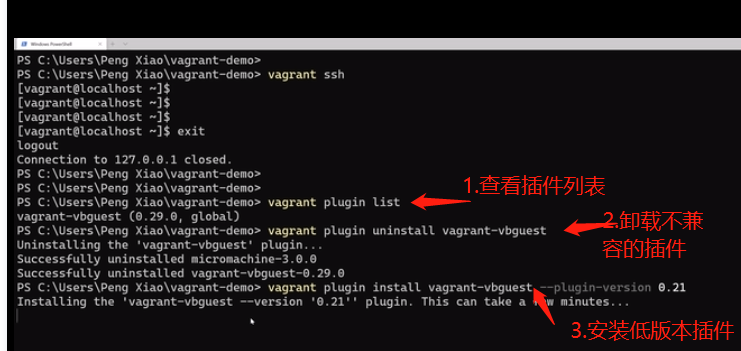
3.销毁原来的 镜像
vagrant destroy -f
4.启动虚拟机
vagrant up --color
启动成功。
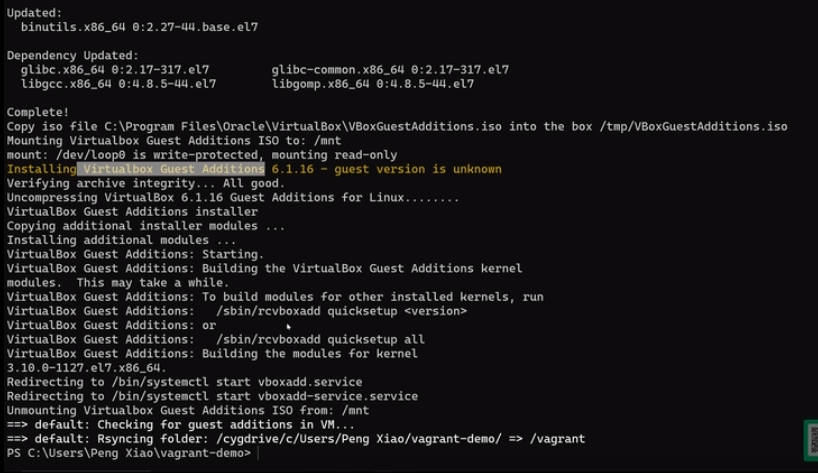
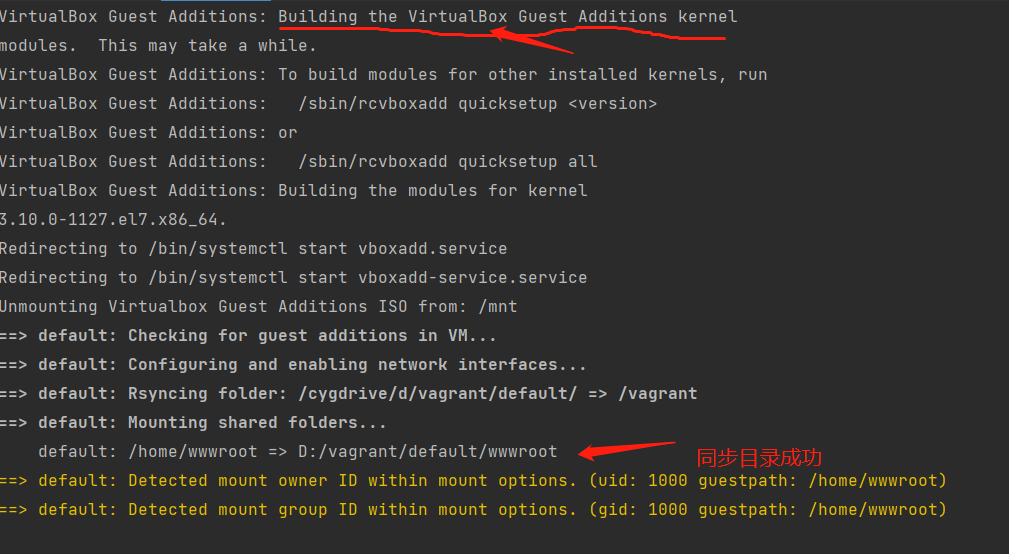
|